Create PDF Files
Docfx can build PDF files from articles and API documentations.
Note
This article applies to docfx 2.73.0 or greater and the modern site template.
Enable PDF
To enable PDF for the whole site:
- Set the
pdfglobal metadata totrueindocfx.json:
{
"build": {
"globalMetadata": {
"pdf": true
}
}
}
Run
docfx buildcommand to build the site. This command produces a site with a "Download PDF" button.Run
docfx pdfcommand to build the PDF files. This command creates atoc.pdffile for every TOC in the output directory.
PDF can also be configured per TOC directly in toc.yml files:
pdf: true
items:
- name: Getting Started
href: getting-started.md
In case the TOC file is auto-generated, use file metadata to configure PDF per TOC file:
{
"build": {
"fileMetadata": {
"pdf": {
"api/**/toc.yml": true
}
}
}
}
You can create a single PDF file using a dedicated PDF TOC containing all articles with Nested TOCs and set order to a bigger value to prevent the PDF TOC from appearing on the website.
order: 200
items:
- name: Section 1
href: section-1/toc.yml
- name: Section 2
href: section-2/toc.yml
PDF Metadata
These metadata applies to TOC files that controls behaviors of PDF generation.
pdf
Indicates whether to generate PDF and shows the "Download PDF" button on the site.
pdfFileName
Sets the PDF output file name. The default value is toc.pdf.
pdfTocPage
Indicates whether to include a "Table of Contents" pages at the beginning.
pdfCoverPage
A path to an HTML page relative to the root of the output directory. The HTML page will be inserted at the beginning of the PDF file as cover page.
pdfPrintBackground
Indicates whether to include background graphics when rendering the pdf.
pdfHeaderTemplate
HTML template for the print header, or a path to an HTML page relative to the root of the output directory. Should be valid HTML markup with following HTML elements used to inject printing values into them:
<span class='pageNumber'></span>: current page number.<span class='totalPages'></span>: total pages in the document.
Note
For text to appear in the header and footer HTML template, you need to explicitly set the font-size CSS style.
pdfFooterTemplate
HTML template for the print footer, or a path to an HTML page relative to the root of the output directory. Should use the same format as the header template. Uses the following default footer template if unspecified:
<div style="width: 100%; font-size: 12px;">
<div style="float: right; padding: 0 2em">
<span class="pageNumber"></span> / <span class="totalPages"></span>
</div>
</div>
Note
For the cover page to appear in PDF, it needs to be included in build.
For instance, if cover.md is outputted to _site/cover.html, you should set pdfCoverPage to cover.html.
Customize PDF Pages
PDF rendering uses the same HTML site template. To customize PDF page styles, use the CSS print media:
@media print {
/* All your print styles go here */
}
To preview PDF rendering result, print the HTML page in the web browser, or set "Emulate CSS media type" to print in the rendering tab of browser developer tools.
Customize Cover Page
The site template adds a default margin and removes background graphics for pages in print mode. Use @page { margin: 0 } to remove the default margin and use print-color-adjust: exact to keep background graphics for cover pages.
See this example on a PDF cover page that fills the whole page with background graphics:
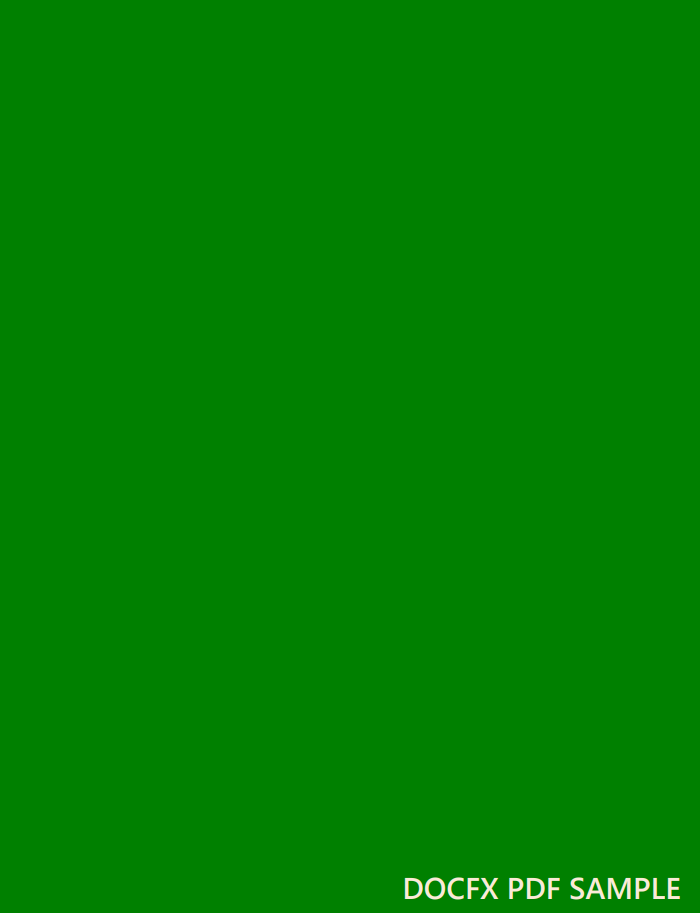
Customize TOC Page
When pdfTocPage is true, a Table of Content page is inserted at the beginning of the PDF file.
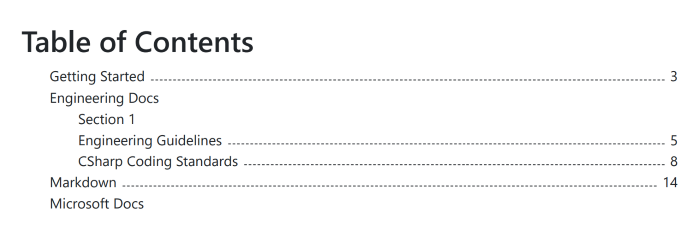
You can customize the PDF page using the following CSS selectors:
.pdftoc h1: The "Table of Contents" heading..pdftoc ul: The TOC list..pdftoc li: The TOC list item..pdftoc .page-number: Page number..pdftoc .spacer: The dots between title and page number.